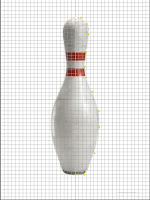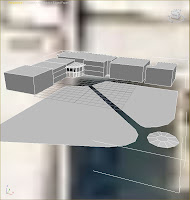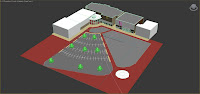Working from the base I created previously, I can select all the surfaces (polygons) and extrude them to create the buildings with the
extrude tool. This is an extremely effective and quick method of producing realistic building structures from a flat plane.
Following this I can begin to see how the scene will look like and decide where detail should be added, such as entrances and signs etc.


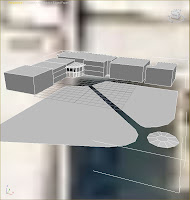
These entrances and windows where created by dividing the surfaces of polygons using the
connect tool and the
inset tool to create the edges of the windows and doors. I feel this is a nice effect to detail and can be seen from a good distance away. The glass was made using a simple material color such as 'gray' and altering the transparency to a low setting to make it see-through.


Currently the scene has no major textures or colors applied - this is simply to keep the design easy to see and alter during modelling.

To add character to the scene and stick with the agreed theme being 'cartoony' I used simple block color as material for the buildings. The signs were created using the
text tool in 3ds max which is extremely easy to use and model with compared to plane modelling. An example of this can be seen for the 'h' sign for hollywood bowl!

I wanted to add parking spaces for the car park, but wasn't quite sure where to begin with this. Firstly I tried dividing the sections where the car parks were located into polygons as the image shows and using the inset tool to add borders...
Unfortunetly this was not an accurate method of making a simple car park and seemed like a very 'long-winded' approach considering the time taken to do some parts. This was therefore scrapped and a different method considered.
Previously I created a realistic looking leaf by using photoshop to make two flat images - one showing the actual car park texture, the other a bump map (black and white).
The idea here was to add the original texture image as a material, then use a black and white bump map with the desired shape of the car park to remove the sections of the image surrounding it..
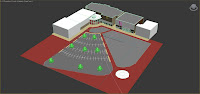
the result proved to be a success and took much less time and effort to complete but does however produce a texture map suitable for my needs.
Following this, I also added some pavement around the buildings and edges of the car parks, along with some trees from the built-in foilage section of 3ds max.